For this assignment, I had several novel in mind to use in Voyant. With each novel I had certain impressions about repeating words. For The Great Gatsby and The Bluest Eye, I noticed the use of colors in the novel and wanted to find out how much was used and if they were similar. I had the impression that colors were used a lot in both novels, specifically the colors blue and yellow. The impression I had for The Day of the Locust was somewhat similar but the colors mentioned in the book were different, bordering on the metallic scale of colors.
I analyzed each book individually and was surprised by the results. I expected to see a lot of usage for colors in each novel. However, that was not the case. The results were quite different than what I expected. Colors barely showed up on the visualization part of the program.
Great Gatsby
Although the novel is very visual descriptively, the result from Voyant showed a different visual than the one that I had expected to see. ‘Gatsby’ and ‘Daisy’ showed up, but ‘Tom’ showed up more that ‘Daisy’ and, surprisingly, ‘house’ showed up even more than those. Also surprising was the number of times ‘eyes’ was used. Most all of this was new information.
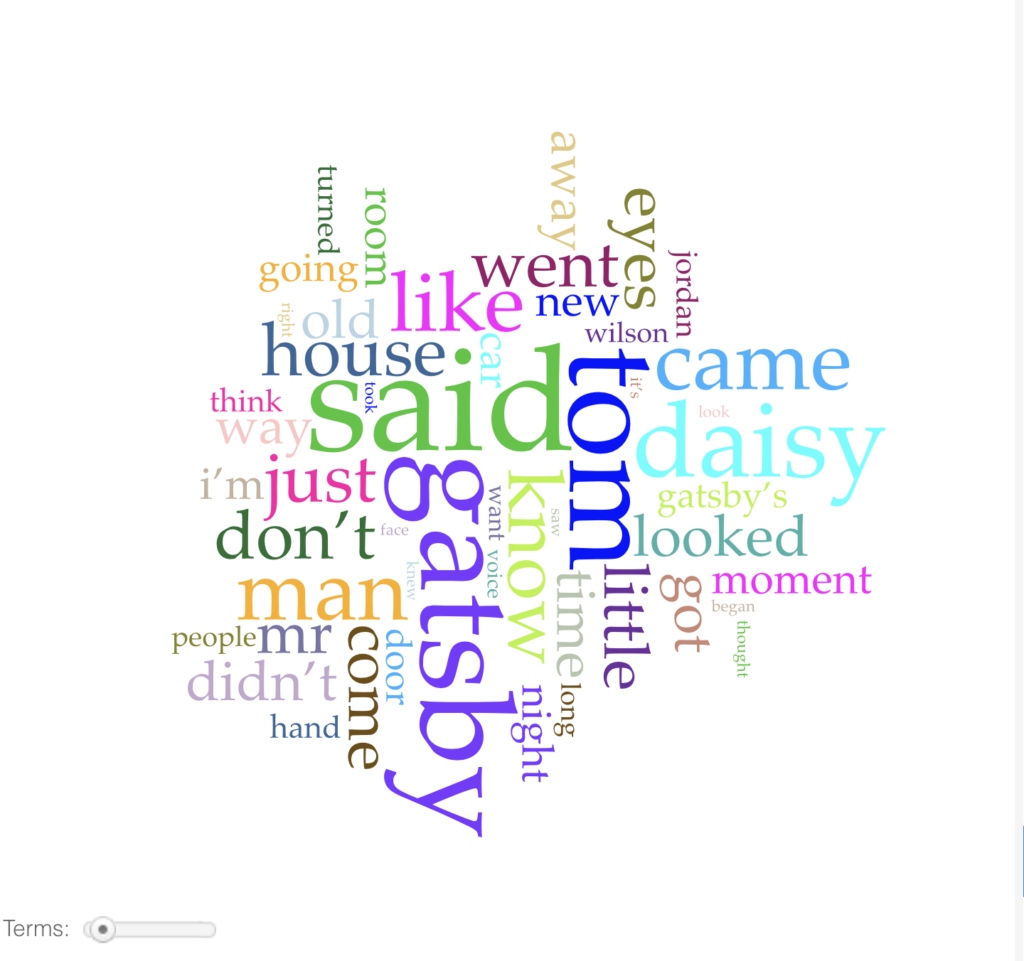
https://voyant-tools.org/?corpus=1f6377e12f4415d8302d8b4b5e0f94d6
Bluest Eye
A similar experience happened in the novel. Whereas I was expecting to see many colors, only the color of the title was prominent. What was surprising was ‘Cholly” , “don’t” and “know” showing up as much as they did.

https://voyant-tools.org/?corpus=5341dcf69e2b4eb3fd9b99c964f55855
Day of the Locust
At this point, I lowered my expectation as to what to expect since the images I had in mind and what Voyant visualized were different. What was surprising here was to see ‘Earle” whom I had thought as a somewhat minor character show up many times.
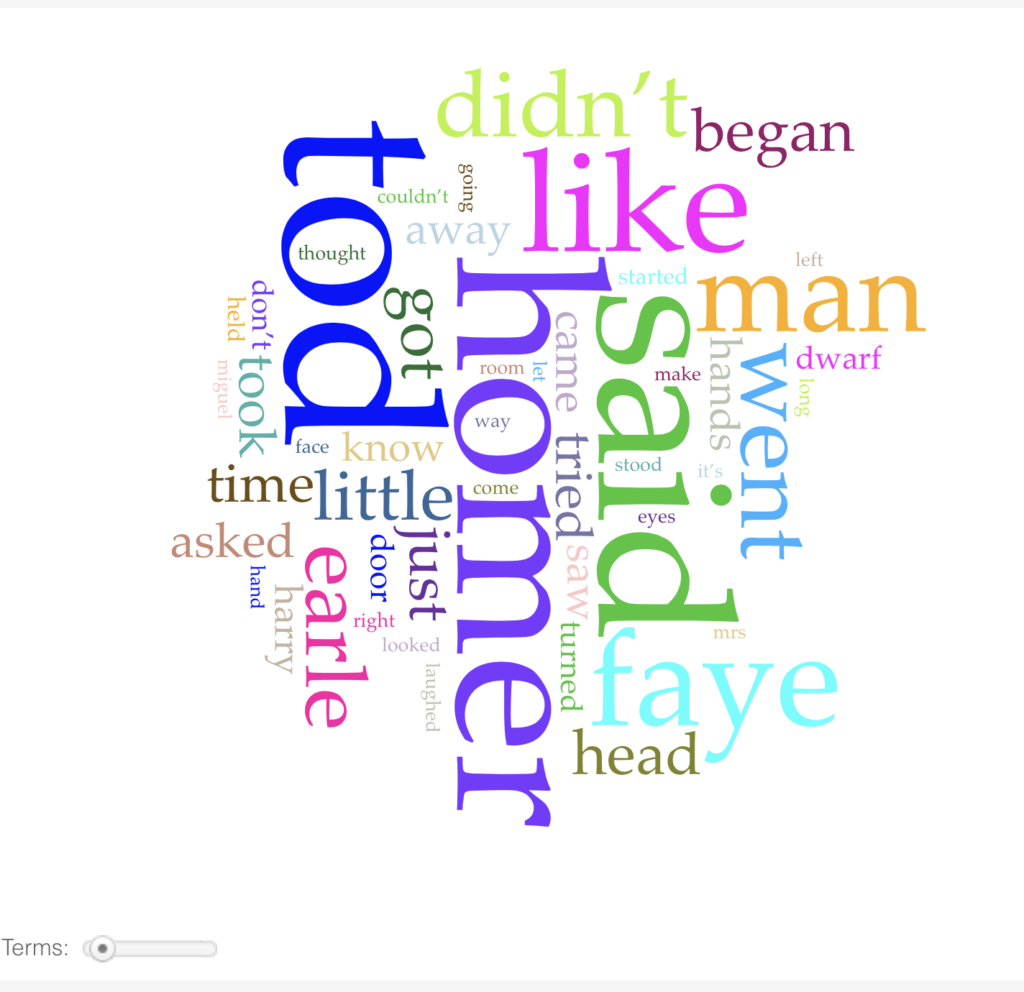
https://voyant-tools.org/?corpus=03ddb1d009689725c1ccbaa69ef0943e
Using this tool gave me a nice visual aspect to view the novel and expand how I analyze it. With the prominence of certain words or characters, I am able to add another component to how to interpret a novel. Voyant is another tool to add to the toolbox.


